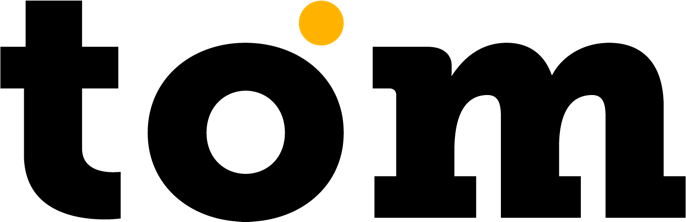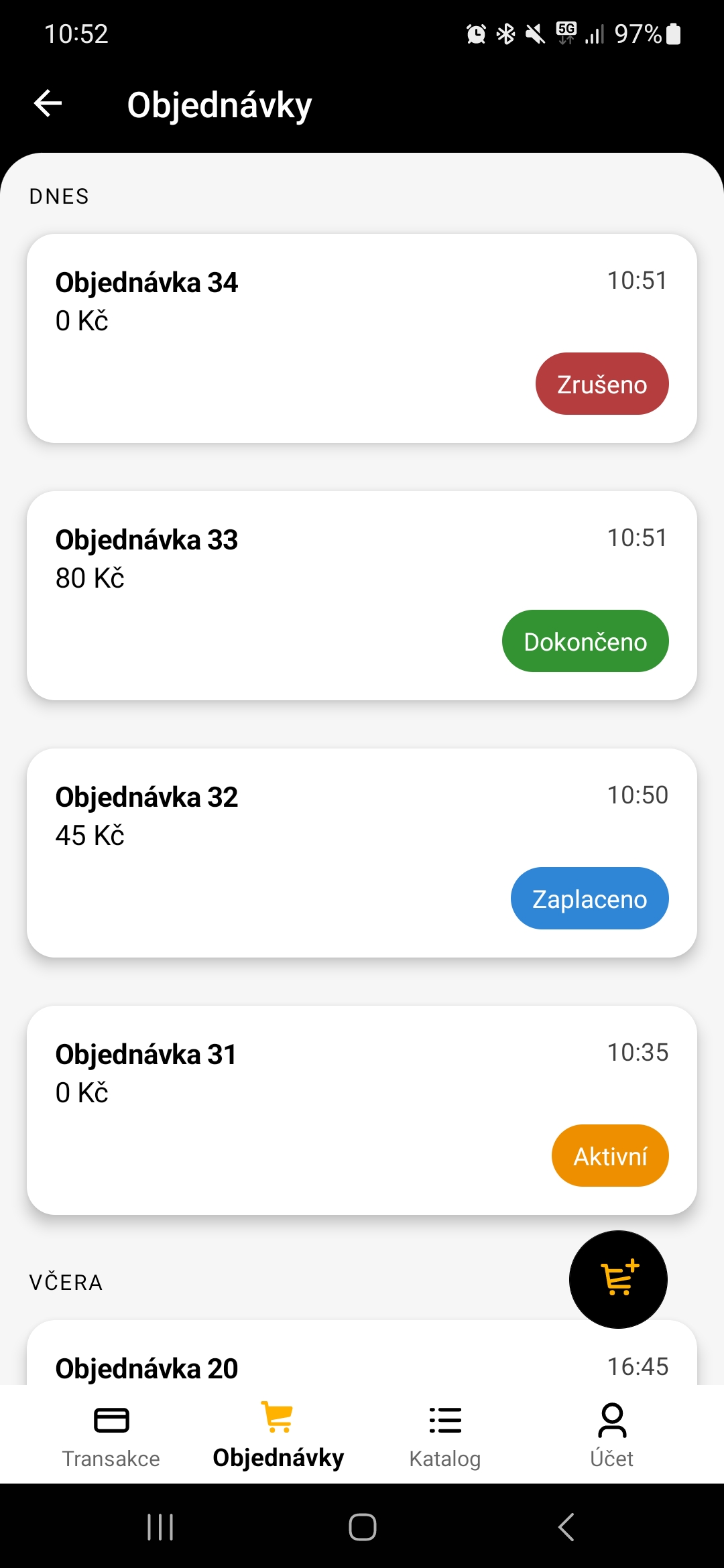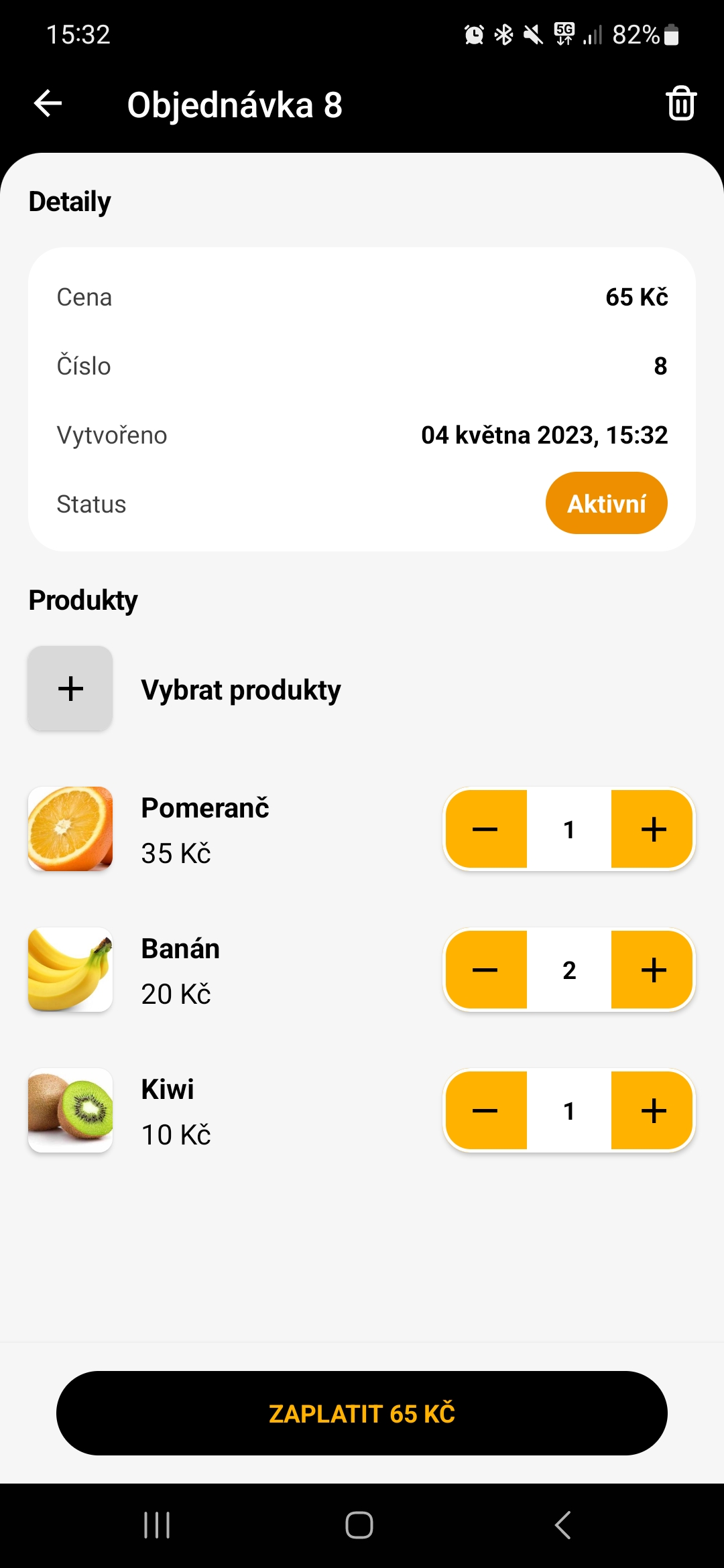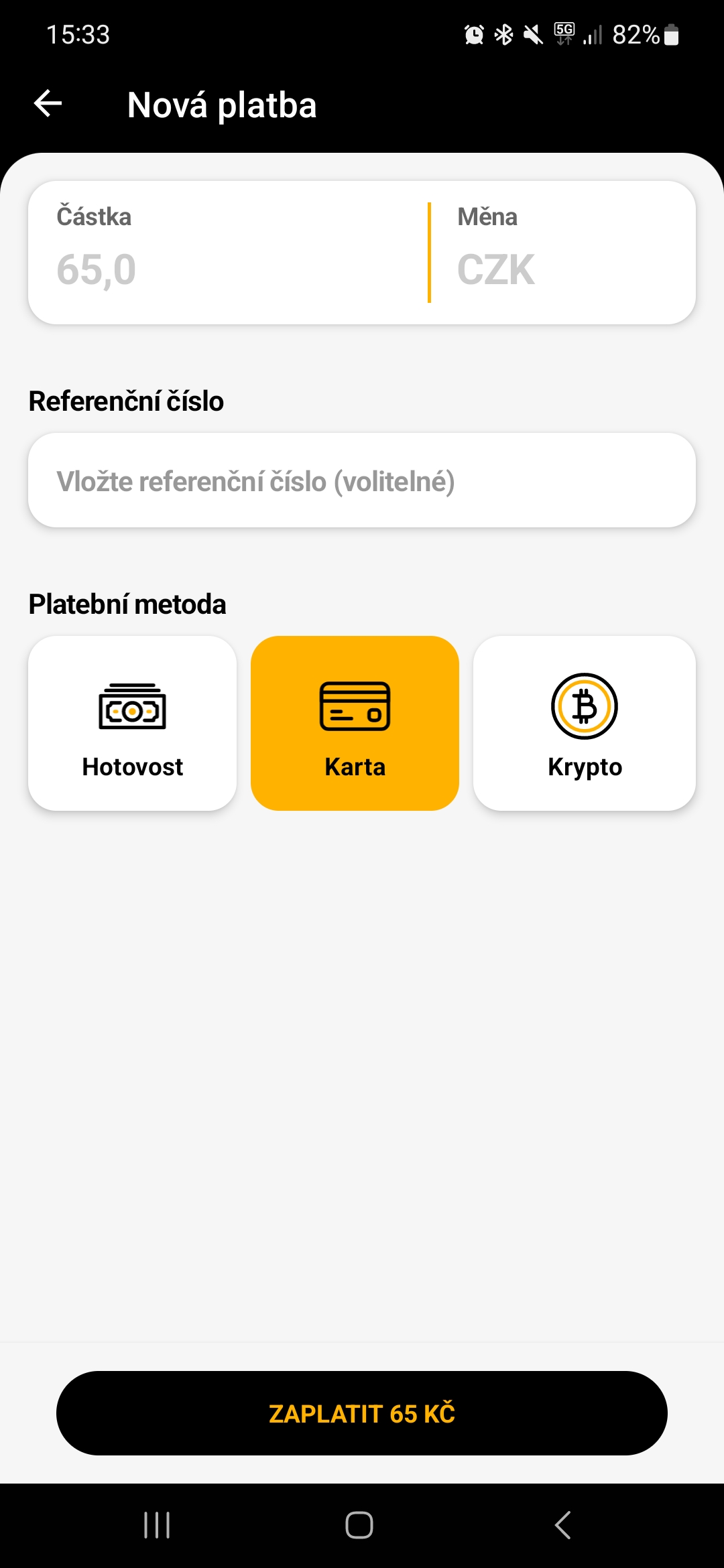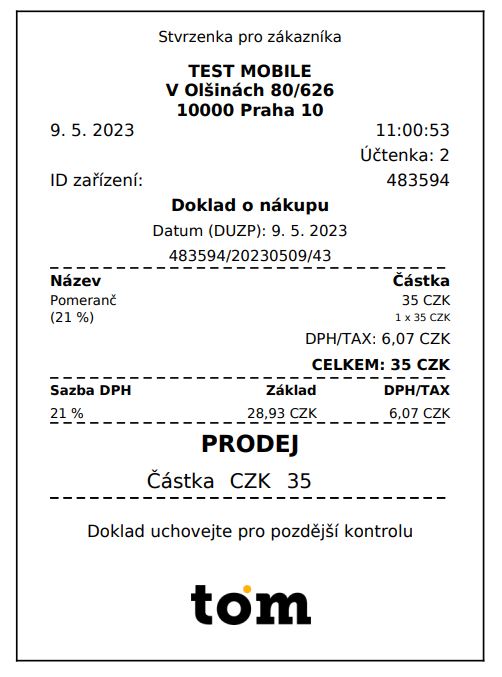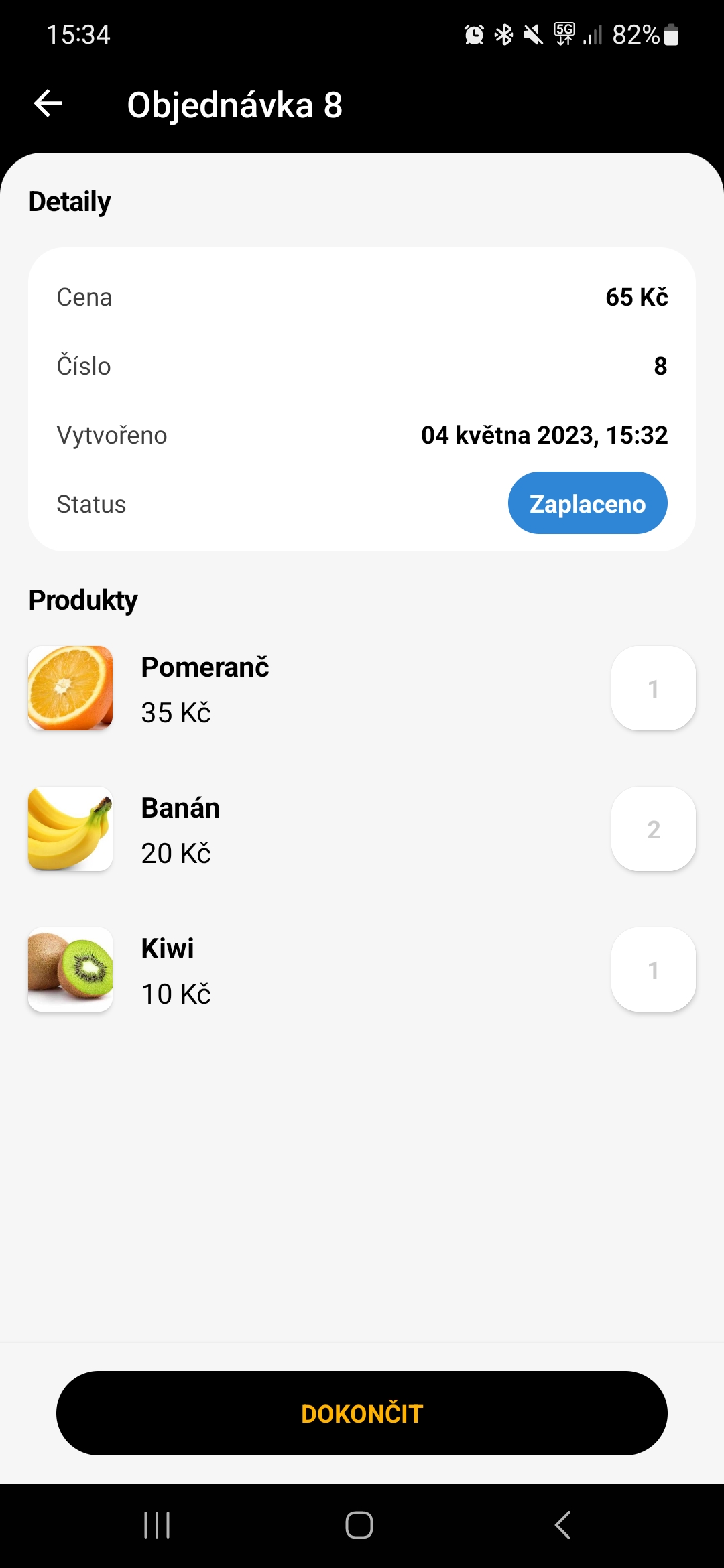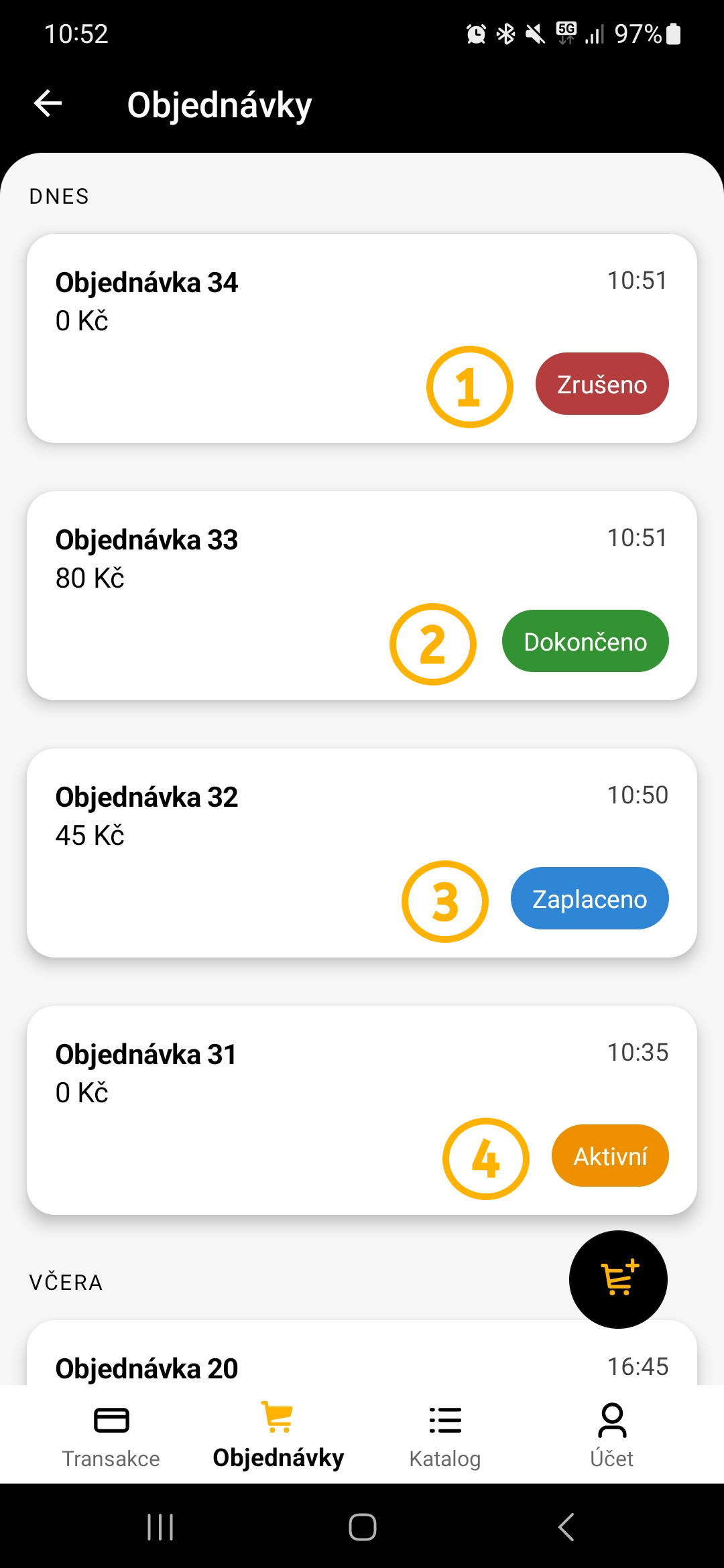After activating the GP tom Plus service, you will see a new "Orders" button at the bottom of the main screen. Here you will see an overview of all your existing orders and you can also create new ones.
If your company uses multiple terminals, each terminal will only have access to the orders created on it. Order numbering is shared across the company and again, you will only see your order number on your terminal.
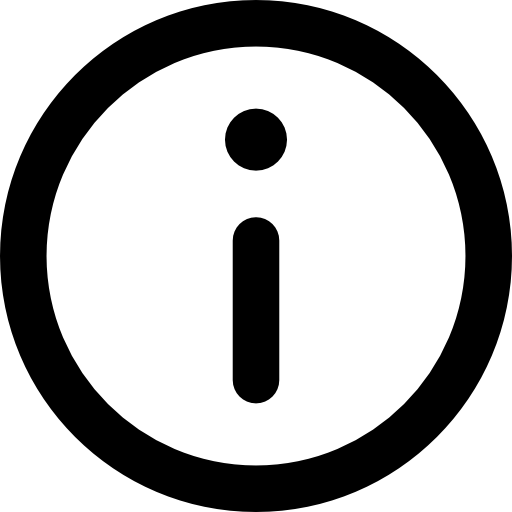
Order modification
If an order is in the "Active" status, you can edit it and change its content at any time. In any other state you cannot edit the order. If you need to cancel an order, just click on it and click on the trash icon in the top right.