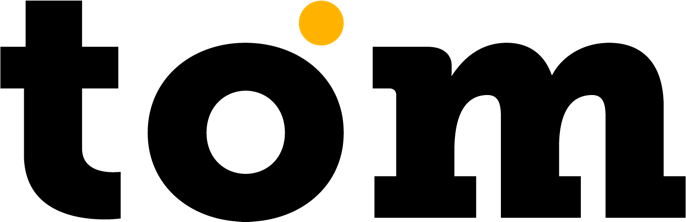I can't log in to the app
First, please make sure you have a signed contract with Global Payments to accept cards. Once the contract is processed, you will receive the login details for the app in your email (we recommend checking all folders including SPAM). Alternatively, contact us by email at support@gptom.com or via the chat here on the site.
Incorrectly entered data
Please make sure your login details are correct, the app is case sensitive. If you forget your password, you can reset it in the app by following the instructions.
My phone won't load cards
The card chip needs to be attached directly to the NFC chip of the phone. Some manufacturers indicate their exact position - here you can find an overview. Usually the NFC chip is on the back of the phone near the camera. We recommend you try attaching the card from the back and moving it very slowly until it starts to load. Make sure you don't have anything on the back of your phone that could block the NFC chip - a magnet, hard cover, etc.
Response 0F or 21 in a transaction
Both answers mean that the card was loaded incorrectly. Once the card is attached to the NFC chip, it should not be moved until all the rectangles at the bottom of the screen have turned fully green.
Response 1C, 1D or 20 in a transaction
SoftPOS technology such as the GP tom application supports a method of transaction verification via online PIN authentication (by entering a PIN). In this case, the card issuer has requested a different method of transaction verification than online PIN verification. If this happens, the following steps can be performed:
- execute the transaction again
- customer pays by phone/watch
- you need to pay with another card
Code 3-104-015-015
You need to update the application GP tom to a newer version. If your device has the Play Store, AppGallery or SunmiStore, you can find GP tom and update the app there. Otherwise, you can download the latest version from our website.
This app is not allowed in your country
The GP tom app is currently available in CZ, SK, AT, DE, RO and HU. If you have a different country set up in your Google account, you can do the following:
- change the country in your Google account by following the procedure
- download the app directly from our website
Answer 150 or 55 in a transaction
In both cases, the payments are made with food voucher cards. If the answer is 150, you will need to sign a contract with the meal card. To do this you will need your MID, which we will tell you at support support@gptom.com. In the case of answer 55, you need to check the contract setup with the food voucher company.
NFC label
If you get the message "No supported app is available for this NFC brand" on your screen, the card was incorrectly attached. After creating a transaction, you need to wait for the registration process to complete and the screen to display "Please attach card (usually from the back of the phone)". At this point you can attach the card to the NFC chip and once all 4 rectangles at the bottom turn green, the card needs to be removed.