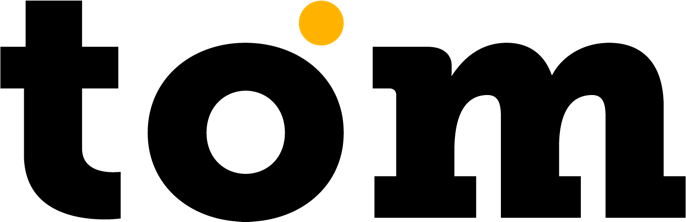Information
If you are calling a cancellation through Cloud API , you must create a task for the device (TID) where the payment was originally made. Calling a cancellation made on terminal "A" on terminal "B" is not currently supported.
Transaction reversal is a basic payment operation that allows you to cancel a previously processed transaction up to 93 days after the original transaction. Cancellation of the transaction can be done without a customer card – the funds will be automatically returned to the card used for the original transaction of the sale type.
Login & Authentication
JWT token authentication is required for all non-public endpoints. You get the token (with a lifetime of 90 days) through the /cloud/oauth/token endpoint with the following arguments provided:
- Basic authentication for token endpoints (name/password) - will be provided for each user.
- Merchant username - same as for GP tom
- Merchant password - same as for GP tom
- Terminal ID (TID) – Destination terminal ID
- The authorization endpoint is located at:
Get an access token
Example request:
POST {{apiCloudHost}}/cloud/oauth/token
Authorization: Basic YXRvbTphc2hmdWY0ZTVmYQ==
Content-Type: application/x-www-form-urlencoded
grant_type=password&username=jan.novak@example.com&password=ABCDEFGHIJKL&tid=999888
Example answer:
{
"access_token": "eyJh…", // access token used in authenticated API requests
"token_type": "bearer",
"refresh_token": "GciO…",
"expires_in": 3600,
"scope": "read write",
"tid": "999888",
}Token renewal
When the access_tokenu expires, refresh_token is available.
Example request:
POST {{apiHost}}/api/oauth/token
Authorization: Basic YXRvbTphc2hmdWY0ZTVmYQ==
Content-Type: application/x-www-form-urlencoded
grant_type=refresh_token&refresh_token=GciO…
GPTomAuth
Create a task
Call the POST /v1/tasks/TRANSACTION endpoint and use CreateCloudTaskTransactionApiRequest with the following information filled in to make the request:
MANDATORY
MANDATORY
MANDATORY
MANDATORY
MANDATORY
MANDATORY
MANDATORY
Example: "Invoice 37364FD payment"
True if the receipt is to be printed on the device.
Note: For mobile phones, make sure that the Bluetooth printer is connected.
LAST_TRANSACTION - used only for a previously authorized transaction. There can be no other requirement between this task and the previous sales task.
OLDER_TRANSACTION – Used for all older transactions except the last transaction.
Content of the response [CloudTaskDetailApiResponse]:
Possible response codes are:
Below you will find the variables used in the response:
Check the status of a task
V dalším kroku budete kontrolovat stav tasku na koncovém bodu GET /v1/tasks/{taskID} pomocí požadavku, který zahrnuje:
Possible return codes:
Variables in the response:
The task status request should be repeated until you get one of the final response codes, which are:
You can proceed to the next step only when the response is in the COMPLETED state.
Getting a payment result
Nyní víme, že transakce byla autorizována. Cílem tohoto kroku je získat stav transakce a detaily transakce. Pro nový požadavek zavoláte koncový bod GET /v1/transactions/{transactionId}, kde použijete následující proměnné:
Possible response codes are:
The response contains the following variables, depending on the response code:
ACCEPTED - the transaction was successfully authorized
DECLINED - the transaction was rejected for some reason
CANCELLED - if the transaction is cancelled by the operator or customer
Operation/transaction type."
If you are going to generate or print the receipt on your side, we recommend that you check which fields are required and must be printed/displayed on the receipt. The description is available here.